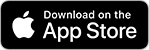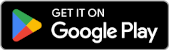You can already use all the functions of MyKanta in the MyKanta online service, which you can log in to at www.kanta.fi.
How to use the MyKanta application
Download the MyKanta mobile application free of charge on your phone or tablet from an app store. Application is available only in Finnish or Swedish. Open the App Store or Play Store on your device. You can search for the application using the search term in Finnish or Swedish (OmaKanta or MittKanta).
The first time you log in, you will need to authenticate yourself with your online banking codes or a mobile certificate. In future, you will be able to log in to the application as follows:
- Open the MyKanta application on your phone or tablet.
- Authenticate yourself in the application using fingerprint or facial recognition, or the PIN code you have selected.
For security reasons, you must authenticate yourself in the application using your online banking codes or mobile certificate once a year.